How To Get Mouse Position Relative to An Element In JavaScript
When building interactive web applications, understanding the mouse position relative to an element is crucial for various functionalities such as implementing drag-and-drop features, creating custom cursors, or tracking user interactions. JavaScript offers several methods to achieve this.
In this article, we will explore four possible approaches to obtain the mouse position relative to an element. Whether you prefer using event properties like clientX and clientY, offsetX and offsetY, pageX and pageY, or the deprecated layerX and layerY, each method provides a way to calculate the mouse position accurately. By familiarizing yourself with these techniques, you will have the knowledge to dynamically respond to user actions based on their mouse interactions with specific elements. So, let's delve into the various methods and unlock the power to track the mouse position relative to elements in JavaScript.
Table Of Contents
01. Using "event.clientX" and "event.clientY"
<!DOCTYPE html> <html> <head> <title>Mouse Position Example</title> <style> #target { width: 200px; height: 200px; background-color: #eaeaea; position: relative; } </style> </head> <body> <div id="target"></div> <script> var element = document.getElementById("target"); element.addEventListener("mousemove", function(event) { var rect = element.getBoundingClientRect(); var mouseX = event.clientX - rect.left; var mouseY = event.clientY - rect.top; console.log("Mouse X:", mouseX); console.log("Mouse Y:", mouseY); }); </script> </body> </html>
We have a <div> element with the id "target". The CSS code styles the div by setting its width, height, background color, and positioning. The position: relative; property is included to ensure accurate positioning of the mouse relative to the element.
The JavaScript code is placed within the <script> tags at the bottom of the HTML file. It retrieves the "target" element using document.getElementById("target") and attaches a "mousemove" event listener to it. Inside the event listener function, the position of the element relative to the viewport is obtained using getBoundingClientRect(). The event.clientX and event.clientY coordinates are then adjusted by subtracting the left and top offsets of the element (rect.left and rect.top, respectively) to calculate the mouse position relative to the element. Finally, the X and Y coordinates are logged to the console using console.log().
By running this HTML file in a browser, you will be able to see the mouse position relative to the "target" element logged in the browser console as you move the mouse over the element.
Read Also:
02. Using "event.offsetX" and "event.offsetY"
<!DOCTYPE html> <html> <head> <title>Mouse Position Example</title> <style> #myElement { width: 300px; height: 200px; background-color: lightblue; position: relative; } </style> </head> <body> <div id="myElement"></div> <script> var element = document.getElementById("myElement"); element.addEventListener("mousemove", function(event) { console.log("Mouse X:", event.offsetX); console.log("Mouse Y:", event.offsetY); }); </script> </body> </html>
we create a <div> element with the id "myElement" and apply some basic CSS styling to it. The position: relative; rule is added to enable the calculation of mouse positions relative to the element.
Inside the <script> tags, we retrieve the element using document.getElementById() and attach a "mousemove" event listener to it. Whenever the mouse moves over the element, the event listener executes the provided function, which logs the mouse X and Y coordinates (event.offsetX and event.offsetY) to the console.
You can save the above code in an HTML file and open it in a web browser to see the mouse position relative to the "myElement" div displayed in the console whenever you move the mouse over it
Read Also:
03. Using "event.pageX" and "event.pageY"
<!DOCTYPE html> <html> <head> <style> #myElement { width: 300px; height: 200px; background-color: #eaeaea; } </style> </head> <body> <div id="myElement"></div> <script> var element = document.getElementById("myElement"); element.addEventListener("mousemove", function(event) { var rect = element.getBoundingClientRect(); var mouseX = event.pageX - rect.left - window.scrollX; var mouseY = event.pageY - rect.top - window.scrollY; console.log("Mouse X:", mouseX); console.log("Mouse Y:", mouseY); }); </script> </body> </html>
In this example, we have an HTML <div> element with the id "myElement" that represents the target element for tracking the mouse position. The CSS code within the <style> tags styles the element by setting its width, height, and background color.
The JavaScript code is placed within the <script> tags. It retrieves the element using document.getElementById() and adds a "mousemove" event listener to it. When the mouse moves over the element, the event listener function is triggered. Inside the function, the provided code calculates the mouse position relative to the element and logs the results to the console.
Read Also:
- How To Generate Random Rgb Color Using Javascript
- How To Generate a Random Color in JavaScript
- How To Sort Alphabetically Html Unordered Elements Using JavaScript
- How to Append Text to a DIV using JavaScript
- How to Call a JavaScript Function on Page Load
- How to Get Random Value from Array in Javascript
- How to Get an Object Keys and Values in JavaScript
04. Using "event.layerX" and "event.layerY"
<!DOCTYPE html> <html> <head> <title>Mouse Position Example</title> <style> #element { width: 300px; height: 200px; background-color: lightgray; position: relative; } </style> </head> <body> <div id="element"></div> <script> var element = document.getElementById("element"); element.addEventListener("mousemove", function(event) { console.log("Mouse X:", event.layerX); console.log("Mouse Y:", event.layerY); }); </script> </body> </html>
we have an HTML document containing a <div> element with the id "element". The CSS section in the <style> tags applies some basic styling to the element, giving it a width of 300 pixels, height of 200 pixels, light gray background color, and positioning it relatively.
The JavaScript code, embedded within the <script> tags, retrieves the element using getElementById() and attaches a "mousemove" event listener to it. Whenever the mouse moves within the boundaries of the element, the event handler function is triggered, which logs the mouse coordinates relative to the element using event.layerX and event.layerY. The results can be viewed in the browser console.
Read Also:
- How to disable right click on website using javascript
- How to dynamically access object property using variable in Javascript
- How to find LCM of two numbers in javascript
- How to generate random number within a range in javascript
- How to get file extension using javascript
- How to get the current page URL with JavaScript
- How to get the first element of an array using javascript
- How to get unique values of an array using JavaScript
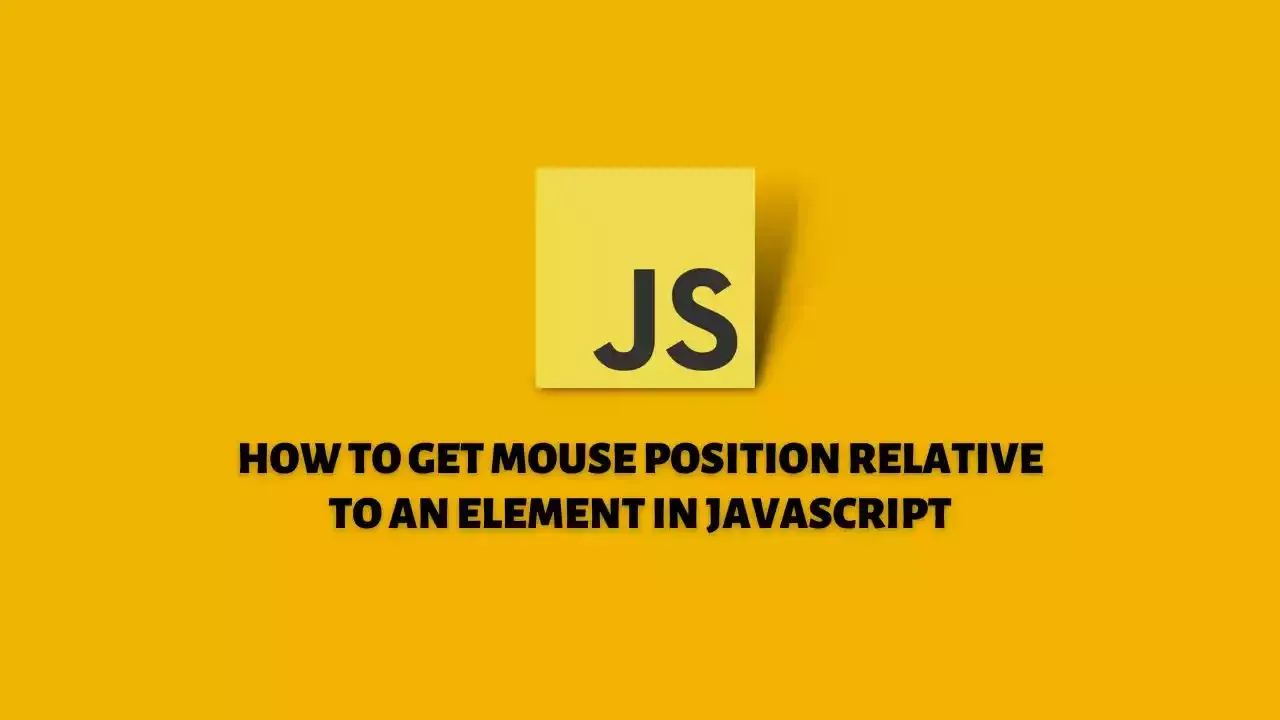
Comments
Post a Comment