How To Create Center Navbar with CSS
When designing a website's navigation, ensuring the navbar is centered can contribute to a balanced and visually appealing layout. By utilizing CSS (Cascading Style Sheets), there are multiple methods available to achieve a centered navbar.
One approach involves using text alignment properties, such as text-align: center, which can be applied to the parent container, assuming the navbar items are displayed inline or inline-block. The navbar items can be centered both horizontally and vertically. There are various methods to achieve a centered navbar, which we will discuss in this article. You can select the one that best suits your design preferences and requirements.
Table Of Contents
01. Using Text Alignment
You can center the navbar by applying text-align: center to its parent container. This assumes the navbar items are displayed inline or inline-block.
<!DOCTYPE html> <html> <head> <title>How To Create Center Navbar with CSS | Rustcode</title> <style> .navbar { text-align: center; padding: 20px; background: lightblue; } a{ text-decoration: none; padding: 8px; color: black; } </style> </head> <body> <div class="navbar"> <a href="#">Home</a> <a href="#">About</a> <a href="#">Contact</a> </div> </body> </html>
Output:
By setting the text-align property of the parent container to center, the navbar items will be horizontally centered within the container. However, this won't work if the navbar items are displayed as block elements.
Read Also:
- How to apply foreach loop on an array in javascript
- How to check a string contains numeric digits using javascript
- How to check data type in javascript
- How to check whether a string contains a substring in JavaScript
- How to clear javascript console in Google Chrome
- How to convert each character in the string to an array using javascript
- How to convert radians to degrees using javascript
- How to count the number of keys/properties of an object in JavaScript
- How to create array in javascript
02. Using Flexbox
Flexbox is a powerful CSS layout module that allows for easy alignment and positioning of elements. You can center the navbar using flexbox by setting the parent container as a flex container and applying the appropriate flex properties.
<!DOCTYPE html> <html> <head> <title>How To Create Center Navbar with CSS | Rustcode</title> <style> .navbar { padding: 20px; background: lightblue; display: flex; justify-content: center; } a{ text-decoration: none; padding: 8px; color: black; } </style> </head> <body> <div class="navbar"> <a href="#">Home</a> <a href="#">About</a> <a href="#">Contact</a> </div> </body> </html>
Output:
By setting the display property of the parent container to flex, it becomes a flex container. The justify-content: center property centers the flex items (navbar links) horizontally within the flex container.
Read Also:
- How To Generate Random Rgb Color Using Javascript
- How To Generate a Random Color in JavaScript
- How To Sort Alphabetically Html Unordered Elements Using JavaScript
- How to Append Text to a DIV using JavaScript
- How to Call a JavaScript Function on Page Load
- How to Get Random Value from Array in Javascript
- How to Get an Object Keys and Values in JavaScript
- How to add two numbers in javascript
03. Using Grid
CSS Grid is another powerful layout module that provides a grid-based approach to positioning elements. You can center the navbar using CSS Grid by defining a grid container and using grid properties.
<!DOCTYPE html> <html> <head> <title>How To Create Center Navbar with CSS | Rustcode</title> <style> .navbar { padding: 20px; background: lightblue; display: grid; grid-auto-flow: column; place-items: center; justify-items: center; } a{ text-decoration: none; padding: 8px; color: black; } </style> </head> <body> <div class="container"> <div class="navbar"> <a href="#">Home</a> <a href="#">About</a> <a href="#">Contact</a> </div> </div> </body> </html>
Output:
By setting the display property of the parent container to grid, it becomes a grid container. The place-items: center property centers the grid items (navbar links) both horizontally and vertically within the grid container.
Read Also:
- How to determine whether a value exists in an array in javascript
- How to disable right click on website using javascript
- How to dynamically access object property using variable in Javascript
- How to find LCM of two numbers in javascript
- How to generate random number within a range in javascript
- How to get file extension using javascript
- How to get the current page URL with JavaScript
- How to get the first element of an array using javascript
- How to get unique values of an array using JavaScript
- How to get user screen size using javascript
04. Using Absolute Positioning
If you have a fixed-width navbar, you can center it using absolute positioning by applying left and right properties with a value of auto.
<!DOCTYPE html> <html> <head> <title>How To Create Center Navbar with CSS | Rustcode</title> <style> .navbar { padding: 20px; background: lightblue; position: absolute; left: 0; right: 0; margin-left: auto; margin-right: auto; text-align: center; } a{ text-decoration: none; padding: 30px; color: black; } </style> </head> <body> <div class="container"> <div class="navbar"> <a href="#">Home</a> <a href="#">About</a> <a href="#">Contact</a> </div> </div> </body> </html>
Output:
By setting the position property to absolute and the left and right properties to 0, the navbar spans the entire width of its parent container. The margin-left: auto and margin-right: auto properties automatically center the navbar horizontally within the parent container. The text-align: center property centers the navbar links inside the navbar.
Read Also:
- How to insert an item into an array at a specific index in JavaScript
- How to print hello world using javascript
- How to redirect to another page using javascript
- How to refresh page on specific time using javascript
- How to remove a property of JavaScript object
- How to remove a specific item from an array in javascript
- How to scroll to the top of the page using javascript
- How to set default argument values in JavaScript functions
- How to validate an email address Using JavaScript
- What is the reverse of the push function in javascript
- Write a JavaScript function to check if an input is an array
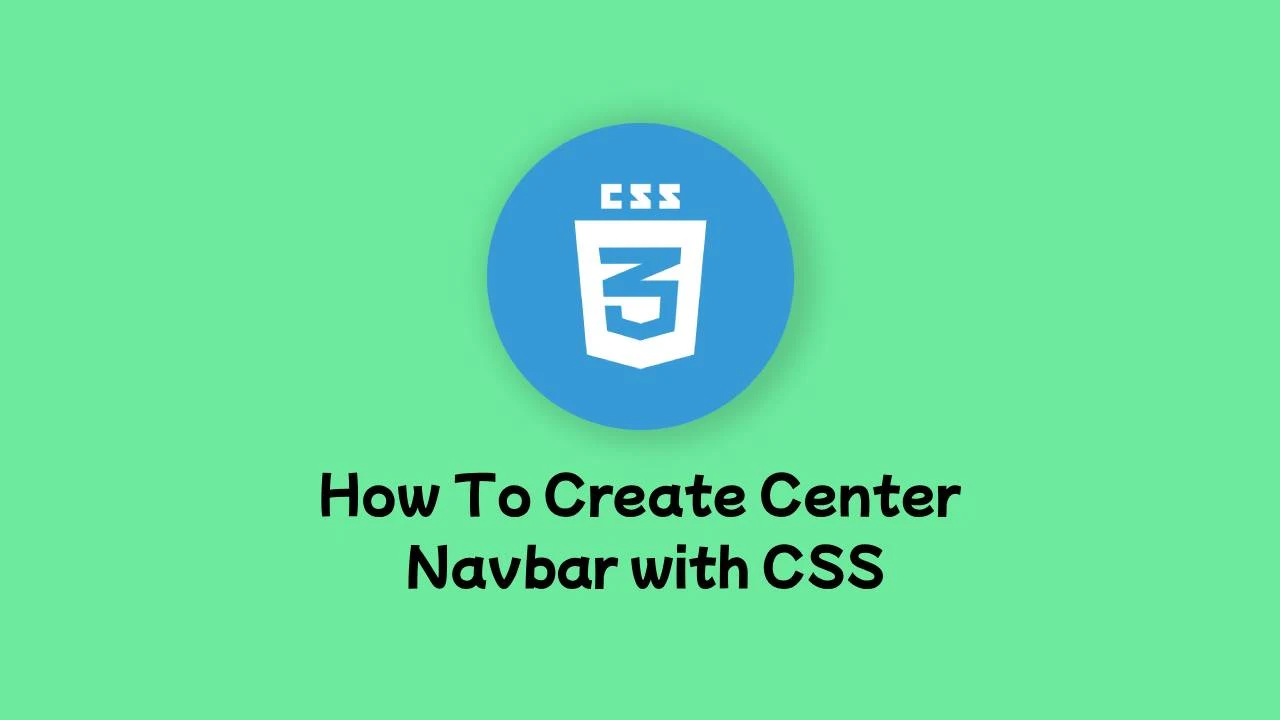

Comments
Post a Comment