Heart-Shape Design with Heartbeat Effect Using Html and Css
In this article, we'll show you how to make a special design on a webpage. Imagine a heart shape that seems to beat like a real heart. We're going to create this fascinating effect using only HTML and CSS, the basic building blocks of the web. Whether you're new to web design or have some experience, our step-by-step guide will help you bring life to your web projects. Let's dive in and learn how to make a heart shape that pulses with a heartbeat effect, all with the power of HTML and CSS. For gsap animations you can follow the gsap playlist. You can explore further articles on web development by checking out this list.
Table Of Contents
HTML:
Let's begin with the foundational structure of an HTML document, as depicted below.
<!DOCTYPE html> <html> <head> <title>Heart-Shape Design with Heartbeat Effect Using Html and Css</title> </head> <body> // Content </body> </html>
Now that we have established the basic HTML structure and ensured that all necessary dependencies are included in the HTML document, it is time to proceed with writing the HTML code, which is provided below.
<!DOCTYPE html> <html> <head> <title>Heart-Shape Design with Heartbeat Effect Using Html Css Only</title> </head> <body> <div id="left"></div> <div id="right"></div> </body> </html>
CSS:
body { display: flex; align-items: center; justify-content: center; margin-top: 10%; animation-name: beat; animation-duration: 2s; animation-iteration-count: infinite; } #right, #left { width: 200px; height: 200px; background-color: rgb(182, 0, 0); border-top-right-radius: 50%; border-bottom-right-radius: 50%; } #right { position: relative; left: -50px; transform: rotate(-45deg); } #right::before { content: ''; width: 200px; height: 200px; background-color: rgb(182, 0, 0); position: absolute; left: -105px; } #left { transform: rotate(-135deg); } #left::before { content: ''; width: 200px; height: 200px; background-color: rgb(182, 0, 0); position: absolute; left: -105px; } @keyframes beat { 0% {transform: scale(1.2);} 50% { transform: scale(0.8); background-color: lightpink; } 100% {transform: scale(1.2);} }
-
body: Styles the entire webpage.display: flex;: Uses flexbox for layout.align-items: center;andjustify-content: center;: Centers content vertically and horizontally.margin-top: 10%;: Adds a margin at the top.animation-name,animation-duration, andanimation-iteration-count: Sets up an animation named "beat" with a 2-second duration and an infinite iteration count.
-
#rightand#left: These are two div elements with IDs for styling.- They create the right and left sides of the heart shape.
- They have a width and height, a background color of red, and rounded edges to form a half-heart shape.
-
#right: Styles the right half of the heart.position: relative;andleft: -50px;: Moves it to the left.transform: rotate(-45deg);: Rotates it.
-
#right::before: Creates a pseudo-element for the right half.- It's similar to the
#rightbut is positioned slightly differently.
- It's similar to the
-
#left: Styles the left half of the heart.transform: rotate(-135deg);: Rotates it.
-
#left::before: Creates a pseudo-element for the left half.- Similar to the
#leftbut positioned differently.
- Similar to the
-
@keyframes beat: Defines a keyframe animation named "beat."- At 0%, it scales the heart shape up.
- At 50%, it scales it down and changes the background color to light pink.
- At 100%, it returns the heart to its original size.
Read Also:
Read Also:
- Swap Image On Hover | HTML, CSS And jQuery
- Bookmark Interaction Animation | Html Css And Gsap
- Cursor Animation With Hover Effect Using GSAP | HTML, CSS And GSAP
- Full Screen Responsive Overlay Navbar Design| HTML ,CSS And GSAP
- Gaming CPU Landing Page Design Using GSAP | HTML, CSS And GSAP
- Page Loading With Intro Using GSAP | HTML, CSS And GSAP
- Page Transition Animation Using GSAP | HTML, CSS And GSAP
- Blurred Image Background | HTML And CSS
- Image Drag And Drop Animation | HTML And CSS
- Image Overlay Effect On Hover | HTML And CSS
- Image Zoom On Hover | HTML And CSS
- Split Image On Hover | HTML And CSS
- Responsive Portfolio Landing Page | HTML, CSS, jQuery And GSAP
- Website Loader Animation Using GSAP | HTML, CSS And GSAP
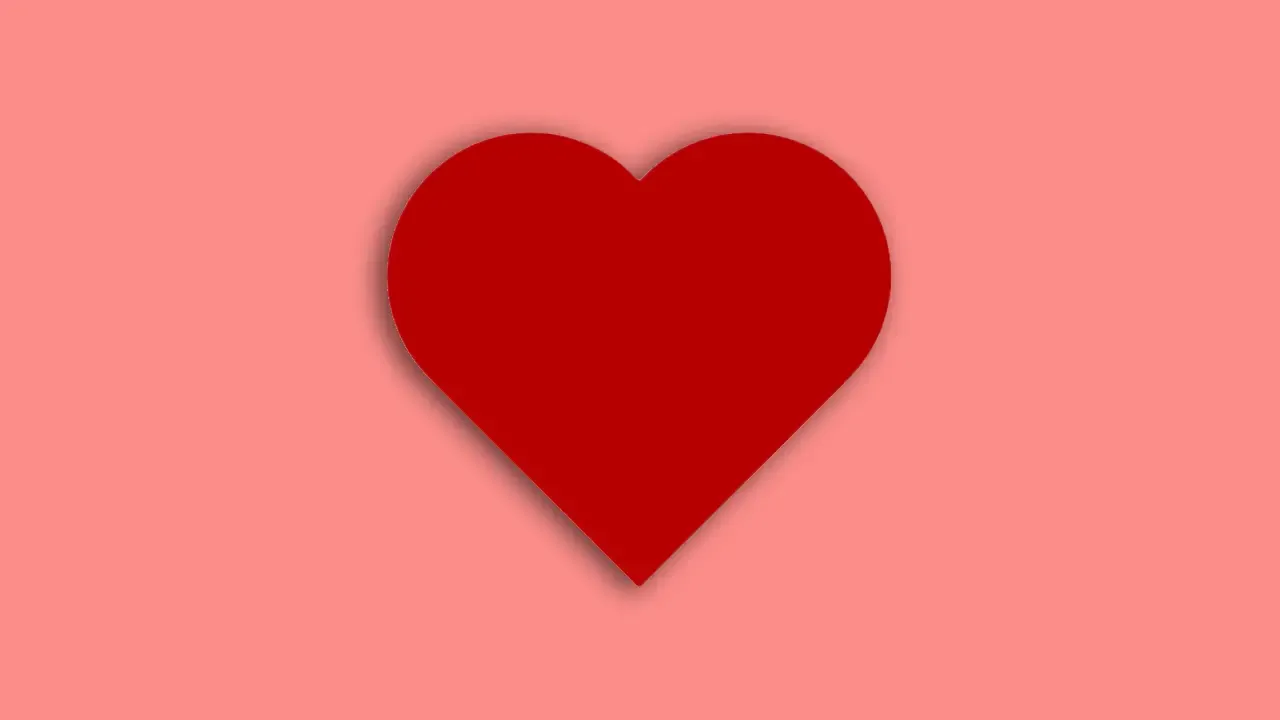

Comments
Post a Comment