Visual Studio Code (VS Code) is a popular code editor for web development and other programming languages. VS Code has a wide range of extensions that can enhance the coding experience for web developers. These extensions include tools for debugging, linting, formatting, and testing code. Some popular extensions for web development include Prettier, Live Server. Using these extensions can improve efficiency and productivity when building websites and web applications.
Best VS(Visual Studio Code) Extensions For Web Development is very frequently asked/searched questions by every new developer who wants to work on visual studio code. There are so many extensions available for vs code but all are not useful for everyone so we will discuss a few of them. You can check the list of the best code editor software which are used by developers worldwide.
In this article, we will discuss only vs code extension that will help you to increase the programming speed and save time while writing code. It will improve your programming skill also. These extensions help you to write less code and give more work. So let's get started without delay.
Table Of Content
01. CodeSnap
CodeSnap take beautiful screenshots of code. It quickly allows you to create screenshots of codes by simply highlighting the respective snippet within project. It's easy and simple to use for every programmer.
02. Beautify
Beautify extension is used for formatting files like Html, Css, and Javascript. It will help you to align any programming file code. So when you write, it will automatically align all the code. It makes the code readability better and achieve proper alignment.
03. Live Server
Liver Server Extension is very useful for web developers because it will help you see all the changes at the same time or we can say live when we make some changes in html/css/script file and save it. There is simple process to run this extension, just go on the html file and just do right-click, and select the "Go Live" option. Automatically one window will launch in the browser of this html file and we can see the output of that html document. It(output) will change when you make some changes in html file and save.
04. Colorize
Colorize Instantly visualize css colors in css/sass code files. It means visualizing color variables by highlighting them with their color value. This is very handy when you practice, apart from this it is a time saver for translating hex codes and variable names, this extension performs all those operations and creates styles files. It generates a colored background (using the color) for each of them.
05. Prettier
Prettier is an opinionated code formatter. It enforces a consistent style by parsing code and re-printing it with its own rules that take the maximum line length into account, wrapping code when necessary. It will automatically format your code, so you can focus on what's really important (ie. writing!). Allows you to write in your natural style without worrying about extraneous whitespace or stylistic differences. Automatically reformat code so it's less likely to cause errors and easier to read. Simple format our code without any extra efforts. Change the style to suit your preferences, including having lines break at specific spaces. You won't have to worry about code formatting ever again.
06. Project Manager
Access projects, access files, notes and timelines all in one place. It helps us to easily access projects, no matter where they are located. You can define your own Projects (also called Favorites), or choose for auto-detect Git, Mercurial or SVN repositories, VSCode folders, or any other folder. Stay on top of all your projects, from those you're working on to raw ideas you have yet to explore. Enjoy offline access, which means that you can always access your projects no matter where you are. One extension for all your creative needs. Get the one, single thing that's going to make everything easier for you.
07. Github Copilot
GitHub Copilot uses OpenAI Codex to suggest code and entire functions in real-time right from code editor. It is powered by artificial intelligence to help programmers write code with an intelligent auto-complete system. Trained on billions of lines of public code, GitHub Copilot turns natural language prompts including comments and method names into coding suggestions across dozens of languages. GitHub copilot is an AI tool developed by GitHub and OpenAI to assist programmers to write code through auto-completion. Available for all major programming languages, GitHub copilot can save time spent on repetitive tasks and manage the development process more effectively.
08. Tabnine
Tabnine is an AI code assistant that makes you a better developer. Tabnine will increase your development velocity with real-time code completions in all the most popular coding languages and IDEs. Tabnine serves up suggestions for code completions right in visual studio code, with no distraction and no downtime. Whether you call it IntelliSense, intelliCode, autocomplete, AI-assisted code completion, AI-powered code completion, AI copilot, AI code snippets, code suggestion, code prediction, code hinting, or content assist, using Tabnine can massively impact your coding velocity, significantly cutting down your coding time.
09. Better Comment
Better Comments is an extension used for writing human-friendly comments in code, which is helpful for those, who are reading the code. This means increased readability. With this extension, we will be able to categorize our annotations into Alerts, Queries, TODOs, Highlights, and Commented-out code.
10. Atom One Dark Theme
VSCode Theme based on Atom's One Dark theme. Best-rated One Dark theme port in the marketplace features full Workbench theming. There are plenty of themes and color schemes available in the market, but the Atom One Dark theme is one of the favorites because the colors have useful contrast, are stylish, and likewise also great.
11. VSCode Great Icons
VSCode Great Icons extension is not too popular as the most common icon extension but we can use VSCode Great Icons because we think that it is more aesthetically pleasing than the other icon extensions. It is also much easier to see icons in the sidebar, which is a big plus. It also gives a premium feel and looks. If you use this extension for icons, here looks so much better than the default, and the folder icons make it easier to tell which directory we are using in the present. We use this extension to make my coding life easier by being able to tell what type of file we are looking at just by looking at the icon.
12. Remote-SSH
The Remote - SSH extension lets you use any remote machine with an SSH server as our development environment. This can greatly simplify developing and/or troubleshooting in a wide variety of scenarios. You also don’t need any source code on your local machine, because the extension runs commands and other extensions directly on the remote machine.
- Develop on the same operating system you deploy to or use larger, faster or more specialized hardware than your local machine.
- Quickly swap between different, remote development environments and safely make updates without worrying about impacting your local machine.
- Access an existing development environment from multiple machines or locations.
- Debug an application running somewhere else such as a customer site or in the cloud.
13. Auto Rename Tag
As the name of the extension is showing the work of it. Auto Rename tag has rewritten the tag automatically but we have to use it very carefully because at the end it is automatically processed so it can rename some other tag also. As the extension works for HTML, XML, PHP, and JavaScript, and removes the need to change your tag names twice. It works the same as Visual Studio IDE does. While VSCode inherently highlights matching tags and immediately adds closing tags whenever you type an opening tag, Auto Rename Tag automatically renames tags that you change. It is very useful for those who use HTML and XML side-by-side, as it helps to keep the tags matched up. It also helps those who have a tendency to forget to rename tags after copying and pasting them from one place to another.
14. CSS Peek
This extension extends HTML and js code editing with Go To Definition and Go To Symbol in Workspace support for css/scss/less (classes and IDs) found in strings within the source code. This was heavily inspired by a similar feature in Brackets called CSS Inline Editors. This extension is invaluable for front-end developers. CSS Peek allows you to extend your HTML and EJS (Embedded JavaScript Templating) file to show CSS/SCSS/LESS code within the source code. It also allows you to quickly jump to the right CSS code if you know the class or ID name.
15. JavaScript (ES6) code snippets
JavaScript (ES6) code snippets is a VSCode extension that provides a slew of import/export options for JavaScript code snippets. It also includes built-in JS IntelliSense, JS Code Snippets enhances that experience by adding a slew of import/export triggers, class helpers, and method triggers. The extension supports JS, TypeScript, JS React, TS React, HTML, and Vue. In the VSCode Marketplace, code snippets for other flavors, such as Angular, are also readily available.
16. Peacock
Subtly change the color of your Visual Studio Code workspace. Most developers use multiple VS Code instances and if you want to quickly identify your editor then this extension gives you the best option to choose the right instances. If you use vs code multiple instances mean who works in many clients, then the Peacock VS Code extension will help because you can change the color of each instance according to your convenience. It really helps you to keep focusing and clear about the vs code tabs at the same time. It also provides other features like VS Live Share, or VS Code's Remote features.
17. Hungry Delete
If any coding document contains so many empty lines or lines that contain spaces/tabs and you want to remove them then you may install the Hungry Delete extension. The extension changes the behavior of the backspace when you use it with "ctrl". When you hit "Ctrl + Backspace" in a line that has none other than whitespaces/tabs, it erases the whole line and moves the cursor upwards to the end of the previous line.
In short and simple words, it is helpful when deleting a few empty lines by getting rid of all the whitespace. It saves me from having to select multiple lines or hitting "Ctrl + Backspace" all the time.
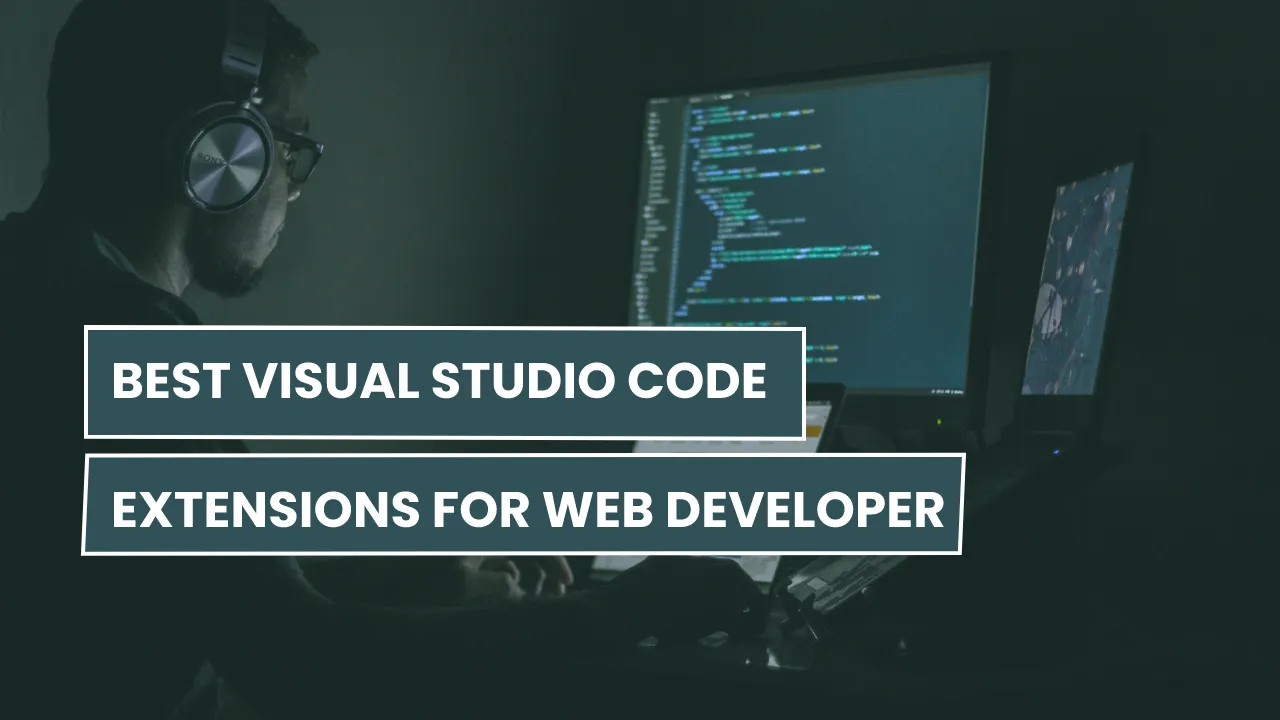








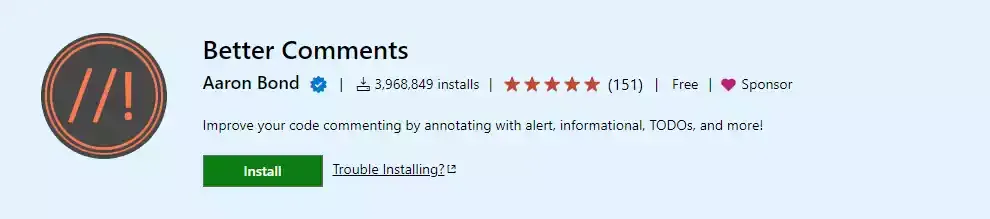
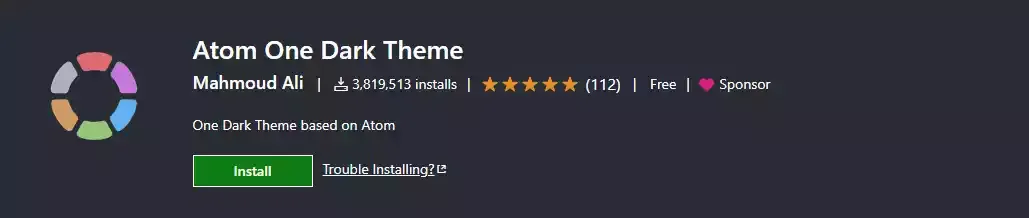


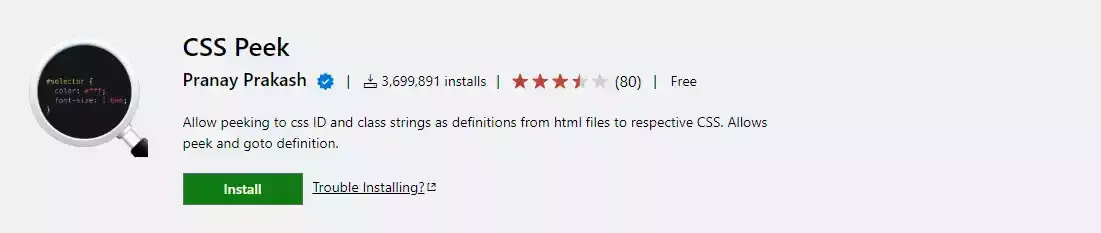
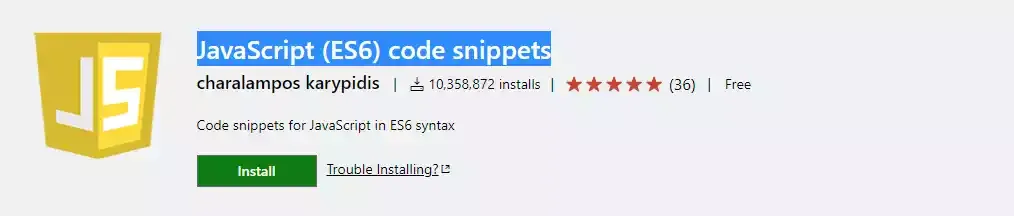


Comments
Post a Comment