Flexbox Layouts and Components
This section demonstrates practical applications of Flexbox properties through various examples. By exploring these use cases, you can see how Flexbox can be used to create flexible and responsive layouts.
Basic Flexbox Layout:
A basic Flexbox layout involves using Flexbox to arrange items within a container. Here’s an example of a simple horizontal layout:
Html:
<div class="container">
<div class="item">Item 1</div>
<div class="item">Item 2</div>
<div class="item">Item 3</div>
</div>Css:
.container {
display: flex;
}
.item {
flex: 1;
padding: 10px;
background-color: #ddd;
margin: 5px;
text-align: center;
}Output:
In this example, the .container class uses Flexbox to arrange items horizontally. Each item takes up an equal amount of space.
Navigation Bar:
Flexbox is excellent for building responsive navigation bars. Here’s an example of a horizontal navigation bar:
Html:
<nav class="navbar">
<a href="#" class="nav-item">Home</a>
<a href="#" class="nav-item">About</a>
<a href="#" class="nav-item">Services</a>
<a href="#" class="nav-item">Contact</a>
</nav>Css:
.navbar {
display: flex;
justify-content: space-around;
background-color: #333;
padding: 10px;
}
.nav-item {
color: white;
text-decoration: none;
padding: 10px;
}
.nav-item:hover {
background-color: #555;
}Output:
This example uses Flexbox to distribute navigation links evenly across the container. The justify-content: space-around; property spaces the items evenly.
Responsive Grid:
Flexbox can also be used to create a responsive grid layout. Here’s an example:
Html:
<div class="grid">
<div class="grid-item">Item 1</div>
<div class="grid-item">Item 2</div>
<div class="grid-item">Item 3</div>
<div class="grid-item">Item 4</div>
</div>Css:
.grid {
display: flex;
flex-wrap: wrap;
}
.grid-item {
flex: 1 1 200px;
margin: 10px;
background-color: #ddd;
padding: 20px;
box-sizing: border-box;
}Output:
In this example, the .grid class uses flex-wrap: wrap; to allow items to wrap onto the next line when there isn’t enough space. The .grid-item class specifies the base size and allows items to grow and shrink as needed.
Aligning Items Vertically and Horizontally
Flexbox makes it easy to center items both vertically and horizontally. Here’s how you can do it:
Html:
<div class="center-container">
<div class="center-item">Centered Item</div>
</div>Css:
.center-container {
display: flex;
justify-content: center;
align-items: center;
height: 200px;
background-color: #f0f0f0;
}
.center-item {
background-color: #ddd;
padding: 20px;
}Output:
The .center-container class uses justify-content: center; and align-items: center; to center the item both horizontally and vertically within the container.
Building a Flexbox-based Card Layout
Flexbox can be used to create a responsive card layout. Here’s an example of a simple card layout:
Html:
<div class="card-container">
<div class="card">
<h3>Card Title 1</h3>
<p>Card content goes here.</p>
</div>
<div class="card">
<h3>Card Title 2</h3>
<p>Card content goes here.</p>
</div>
<div class="card">
<h3>Card Title 3</h3>
<p>Card content goes here.</p>
</div>
</div>Css:
.card-container {
display: flex;
flex-wrap: wrap;
justify-content: space-between;
}
.card {
flex: 1 1 300px;
margin: 10px;
background-color: #fff;
padding: 20px;
border: 1px solid #ddd;
box-shadow: 0 4px 8px rgba(0, 0, 0, 0.1);
}Output:
In this example, the .card-container class uses Flexbox to create a responsive grid of cards. Each card grows to fit the available space and wraps to a new line if necessary.
Conclusion
These practical examples illustrate how Flexbox can be applied to real-world design challenges. By experimenting with these examples and adjusting the Flexbox properties, you can create a wide variety of flexible and responsive layouts.


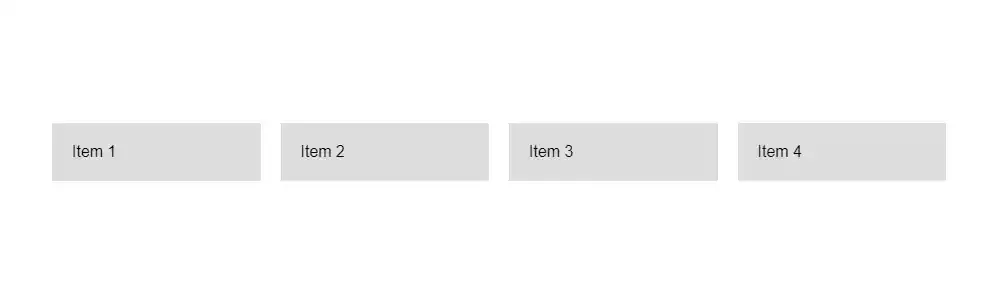





Comments
Post a Comment