Html attributes are vital components that enhance the functionality and customization of html elements. They offer a way to provide supplementary information and settings within the opening tags of elements. By assigning a name and value to an attribute, developers can extend the capabilities of html elements. These attributes play a critical role in html empowering developers to incorporate additional information, customize behavior, and enhance the overall functionality of web content.
In this article, we will explore the essential aspects of html attributes, shedding light on their significance and the role they play in shaping the behavior and appearance of html elements. Join us as we delve into the world of html attributes and uncover their fundamental characteristics and applications. You can checkout our article on "list of all atrributes in html".
1. Syntax:
- Attributes are written as name-value pairs, separated by an equals sign (`=`).
- The value is usually enclosed in double quotation marks (`"`), although single quotation marks (`'`) are also acceptable.
01. Example
<a href="#" class="link" target="_blank">This Is Link</a>
This code represents a hyperlink <a> element with the following attributes:
href="#": This specifies the hyperlink's destination, in this case, a placeholder "#" symbol, indicating that it links to the current page.class="link": Assigns the CSS class "link" to the element, allowing for styling.target="_blank": It instructs the browser to open the linked page in a new tab or window when clicked.- The text "This Is Link" serves as the visible link text.
02. Example
<img src="#" class="image-container" id="image-id" alt="Cold Image" />
his HTML code snippet creates an image element with the following attributes:
src="#": This attribute specifies the image source, but it is set to "#" (a placeholder) here, indicating that the actual image source will be provided later.class="image-container": It assigns the CSS class "image-container" to the image, which can be used for styling or applying CSS rules.id="image-id": This provides a unique identifier ("image-id") for the image element, enabling JavaScript or CSS to target it specifically if needed.alt="Cold Image": This is the alternative text for the image, which is displayed when the image cannot be loaded, and it also provides accessibility information for screen readers. In this case, it describes the image as "Cold Image".
2. Common Attributes:
HTML provides a range of frequently used attributes applicable to various elements. As demonstrated in the last example, we've already discussed some of these attributes:
`class`: Assigns a CSS class to an element for styling or JavaScript manipulation.
`id`: Provides a unique identifier for an element, which can be used for styling or JavaScript manipulation.
`src`: Specifies the source URL for elements like `<img>` or `<script>`.
`href`: Defines the destination URL for links (`<a>` elements).
`alt`: Specifies alternative text for images (`<img>`) for accessibility.
`style`: Allows inline CSS styling for an element.
01. Example
This code showcases various common HTML attributes within a single HTML document.
<!DOCTYPE html> <html lang="en"> <head> <meta charset="UTF-8"> <meta name="viewport" content="width=device-width, initial-scale=1.0"> <title>HTML Attribute Examples</title> </head> <body> <a href="https://www.example.com">Visit Example.com</a> <img src="image.jpg" alt="An example image"> <div class="container"> <p class="text-info">This is a paragraph with a CSS class</p> </div> <button id="submit-button">Submit</button> <img src="picture.jpg" alt="A beautiful landscape"> </body> </html>
3. Custom Attributes:
You can create custom attributes to store additional data or provide hooks for JavaScript or CSS. However, it's important to note that custom attributes may not have any intrinsic functionality in HTML and should be used with caution to ensure compatibility and adhere to standards.
01. Example
A common example of a custom attribute in HTML is one used in data attributes. These attributes are prefixed with "data-" and are used to store custom data private to the page or application. For instance:
<div data-product-id="12345" data-price="29.99" data-color="blue">Product Name</div>
In this example, data-product-id, data-price, and data-color are custom attributes that can be accessed and manipulated using JavaScript to store and retrieve specific data associated with the "Product Name" element.
4. Boolean Attributes:
Some attributes are boolean, meaning they either exist or do not. Their presence represents a true value, while their absence represents a false value. Examples of boolean attributes include `disabled`, `required`, `readonly`, and `checked`.
Here's an example that demonstrates the usage of attributes in HTML:
01. Example:
<a href="https://www.example.com" class="link" target="_blank">Try It</a>
In this example, the `<a>` element has attributes such as `href` (specifying the URL), `class` (assigning a CSS class), and `target` (specifying that the link should open in a new browser tab).
02. Example:
Boolean attributes in HTML are attributes that do not require a value; their mere presence implies a "true" value. Here's an example of boolean attributes:
<input type="checkbox" checked> <input type="text" disabled> <button type="submit" autofocus>
In these examples:
- The
checkedattribute in the first<input>element indicates that the checkbox should be initially checked when the page loads. - The
disabledattribute in the second<input>element disables the text input field so it cannot be edited or used. - The
autofocusattribute in the<button>element specifies that the button should receive focus automatically when the page loads, allowing it to be activated by pressing the Enter key.
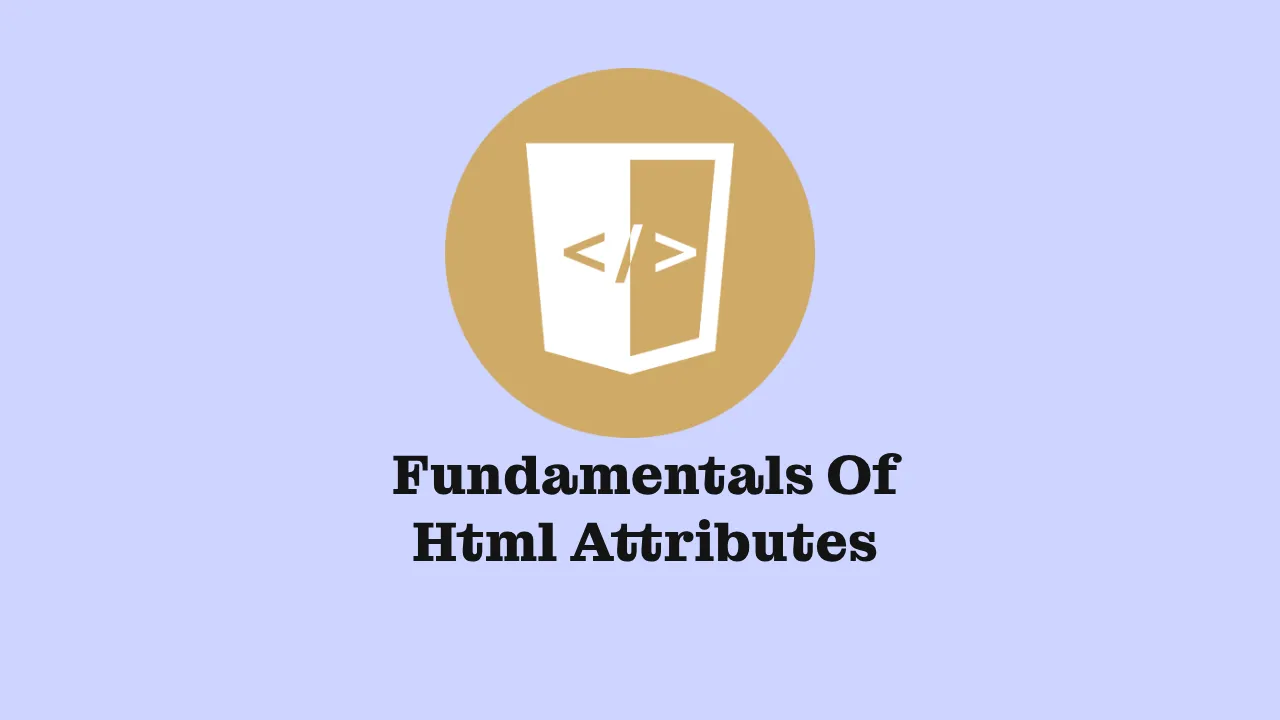
Comments
Post a Comment